Elementor config
Step 1 - Log in to your WordPress Administration Panel (Dashboard) Step 2 - Click the ' Elementor.
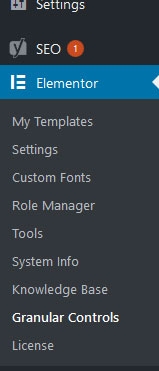
Step 3 - Click the 'Settings'. Step 4 - You will see all tabs for setting of elementor , in General tab
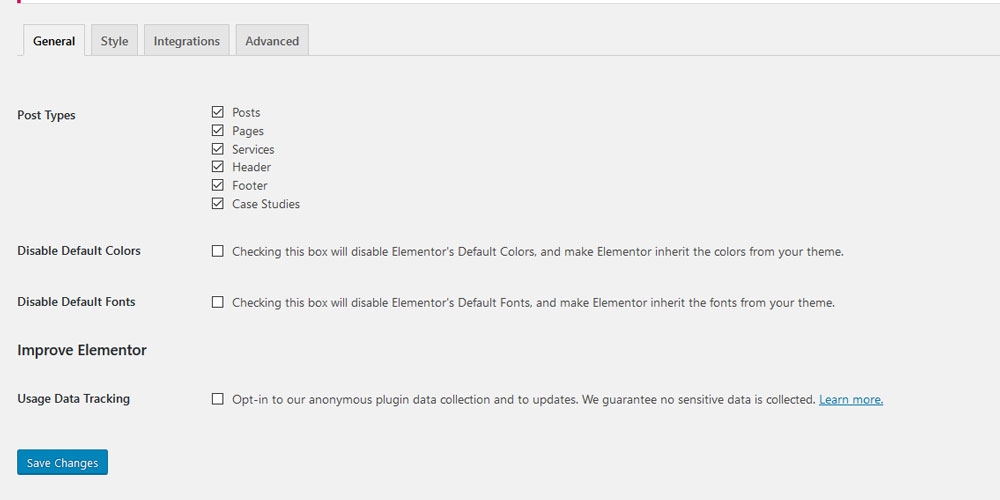
Step 5 - In Style tab you will see all config for style

Step 6 - Intergrations and Advanced display config for elementor.
2. Granular controls
Step 1 - Log in to your WordPress Administration Panel (Dashboard)
Step 2 - Click the ' Elementor' tab.
Step 3 - Click the 'Granular controls.
Step 4 - You will see config for set up control for elementor , with General controls tab.

Step 5 - Editor Options tab: display config for parallax, edit color, particles....

Step 6 - Advanced settings tab: display config for elementor.

Last updated
Was this helpful?