Create Contact Page
1. Create Contact Form.
Make sure you install and active Contact Form 7 plugin to continue reading.
Step 1 - Log in to your WordPress Dashboard, go to Contact > Add New
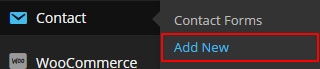
Step 2 - Give a Name to your form and change Mail Info
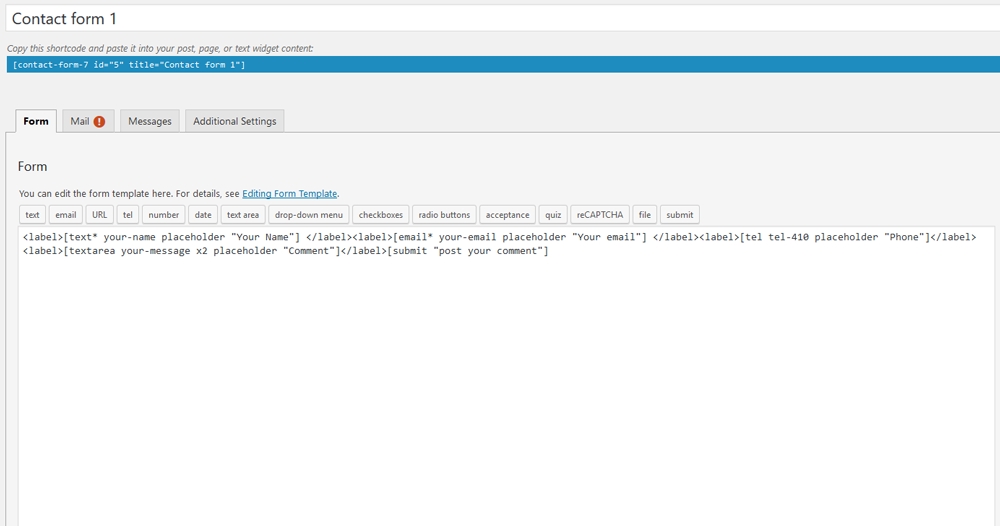
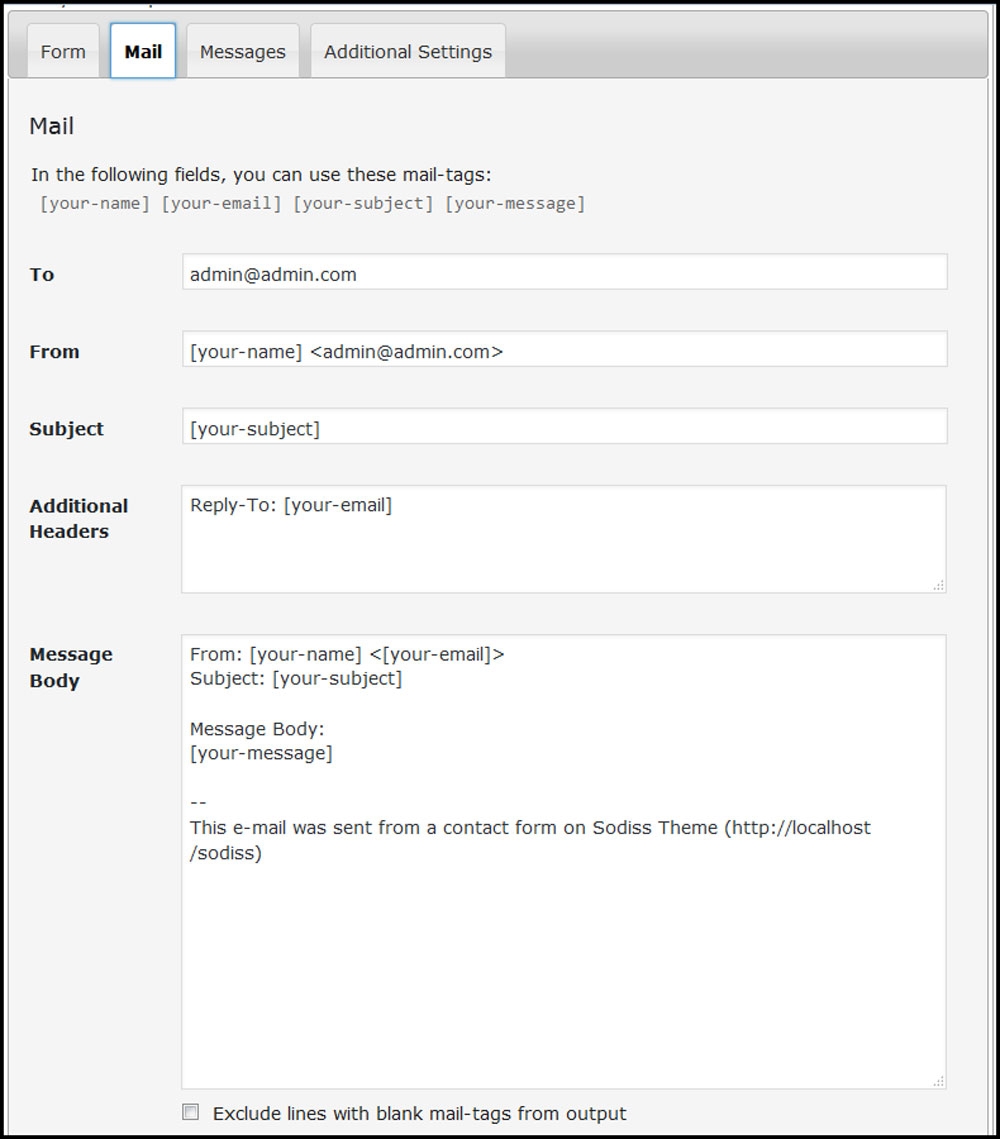
Step 3 - Edit the Form field to change the Form Layout
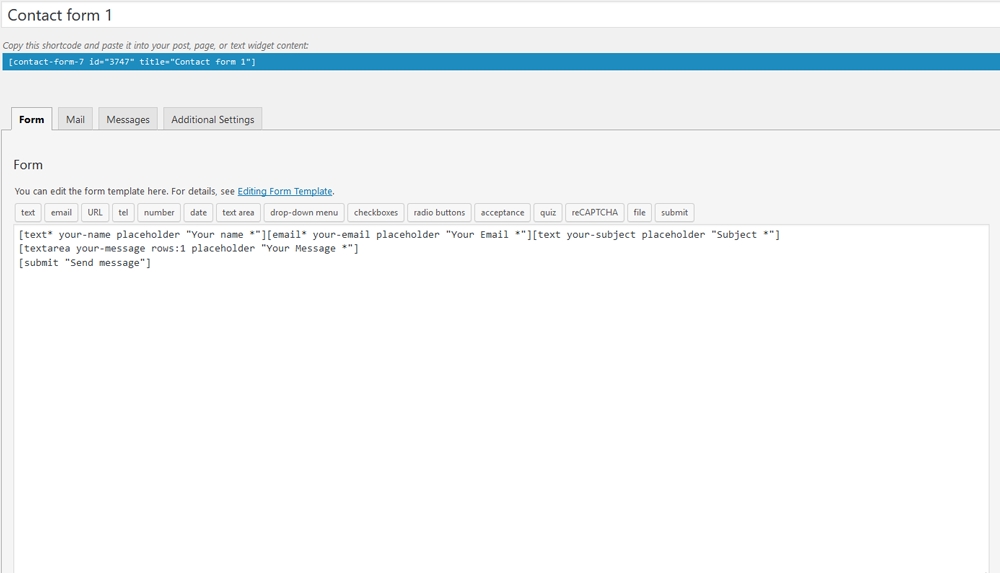
2. Create Contact Page
Step 1 - Log in to your WordPress Administration Panel (Dashboard). Step 2 - Click on Pages > Add New. Step 3 - Give your page a name then Change the Editor to Backend Editor ( you need to have the Elementor plugin activated ). Step 4 - Click on the Add Element button

Step 5 - Select the Contact Form 7 element.

Step 6 - The Contact Form 7 Settings should appear. Select the Form you want to use you can also customize the Color and change the fields layout and button design Step 7 - Update / Publish your page
Last updated
Was this helpful?