Template
Set Up Template
Step 1 - From admin Dashboard, navigate to Elementor > My templates
Step 2 - Click to Add New popup to require add new template is display, please input name your template and click Create Template
Step 3 - Using Elementor backend editor Taysta then add element to your Template
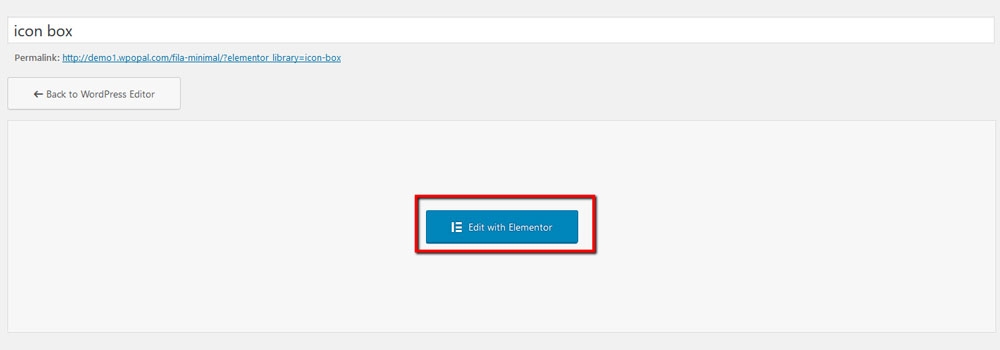
Step 4 - Drag or drop element that you want to build your template style with unlimited layout

Step 5 - Go to page and please click button Add Template

Step 6 - Choose tab My Template and you can add template that has created to page.

Last updated
Was this helpful?