Contact an Agent
1. Create Contact an Agent.
Make sure you install and active Contact Form 7 plugin to continue reading.
Step 1 - Log in to your WordPress Dashboard, go to Contact > Add New
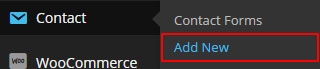
Step 2 - Give a Name to your form

Code Html:
Step 3 - Give a change Mail Info

Code Html:
2. Settings Contact an Agent.

Front-end display :
This form is displayed on the agent & agency page.

This form is also displayed on the Single Property


Last updated
Was this helpful?