Global Colors
Global colors can be set and changed while editing pages, but they can also be viewed, added and changed from the global colors page.
Access your site’s global colors
To view your site’s global colors:
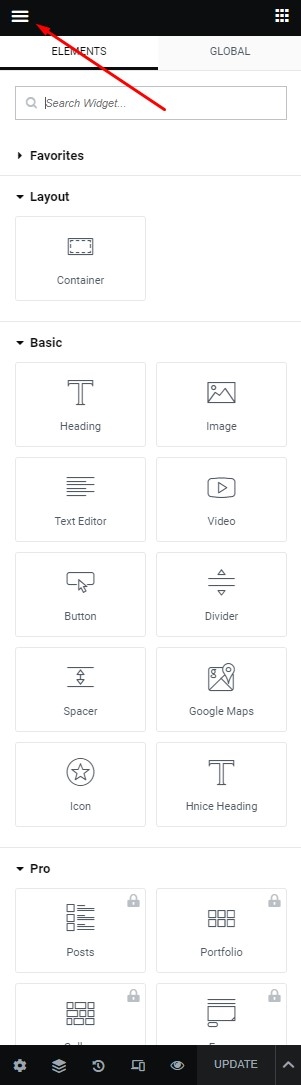
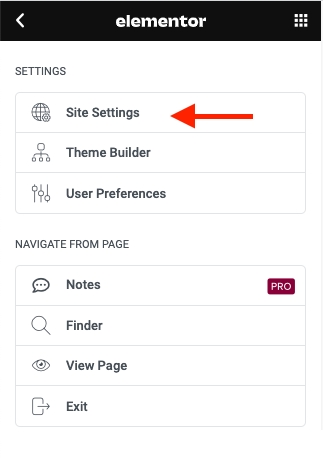
From the Elementor Editor, go to Site Settings. The Site Settings panel opens.
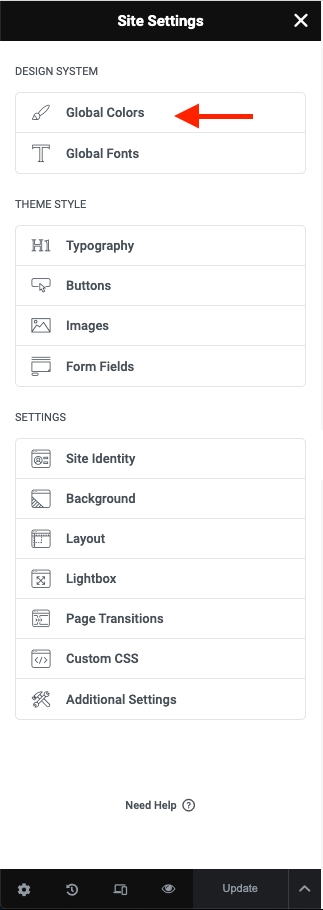
The panel contains a list of global fonts. The canvas shows how the fonts will appear on screen.
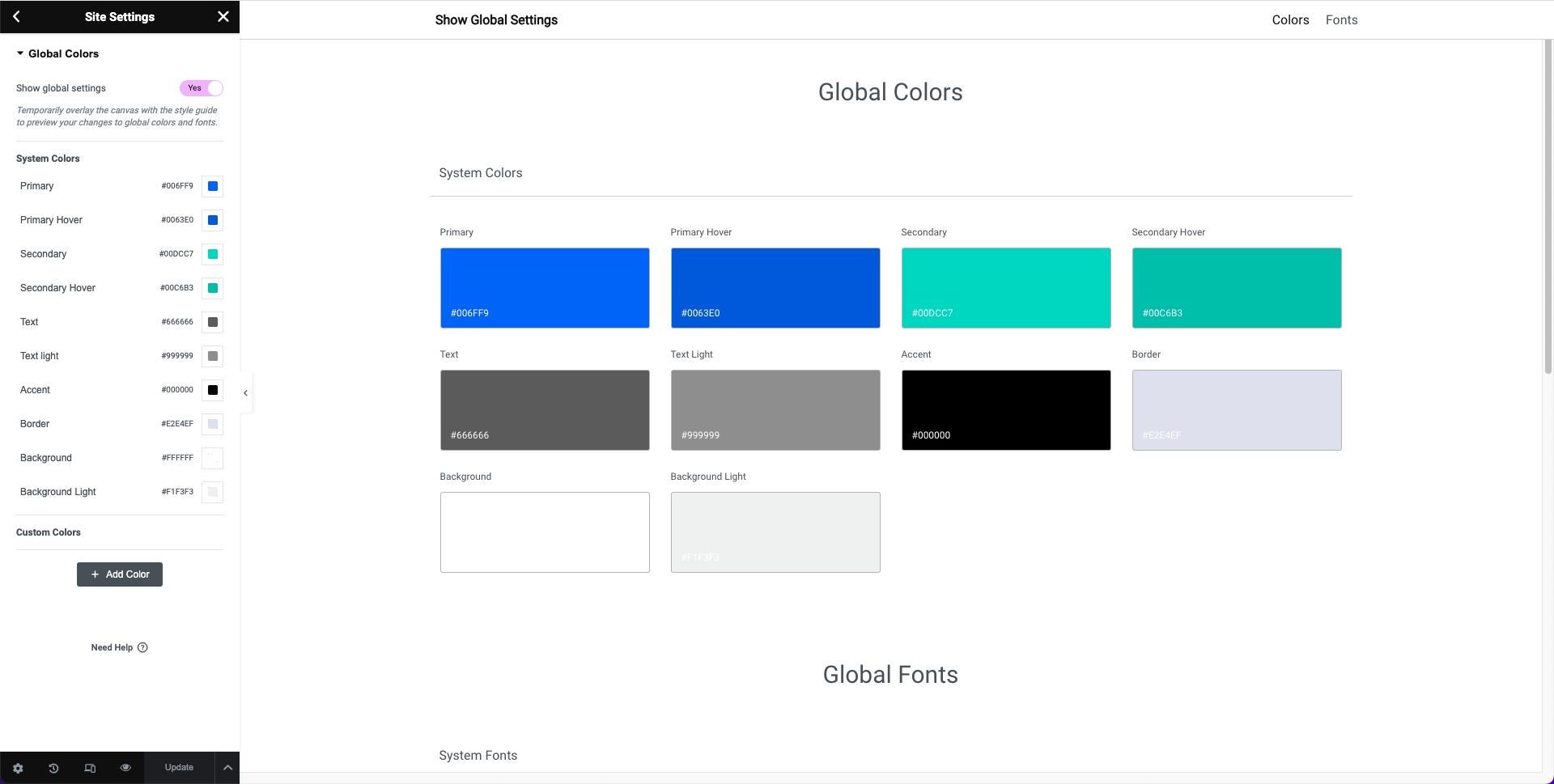
Edit your site’s global colors
To edit the global colors:
Under Custom Colors, hover over the color swatch..
To delete the global color, click the delete icon (
). You cannot delete any of the system colors.
To reorder the the global colors, click the arrows icon (
)
To change the color, click the swatch (
)) the color picker and choose a new color.
Click Save Changes.
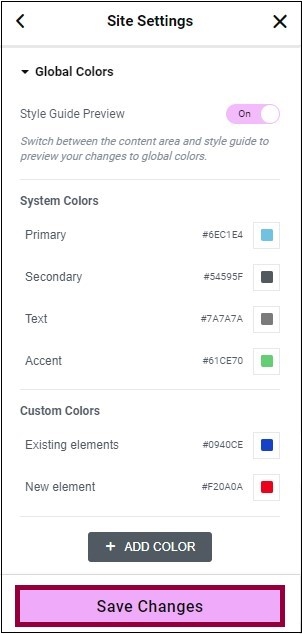
To change the name of the global color:

Click the name of the global color.
Enter the new name.
Add a new global color
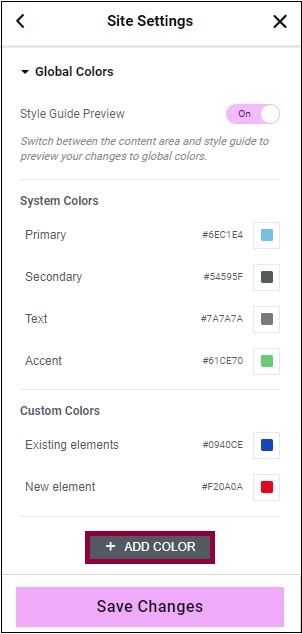
Click Add Color. A New Item box appears.
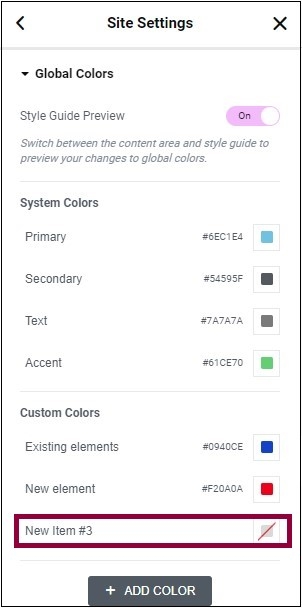
Enter a new name for the color.