Template
Step 1 - From the admin Dashboard, navigate to Templates -> Add new template
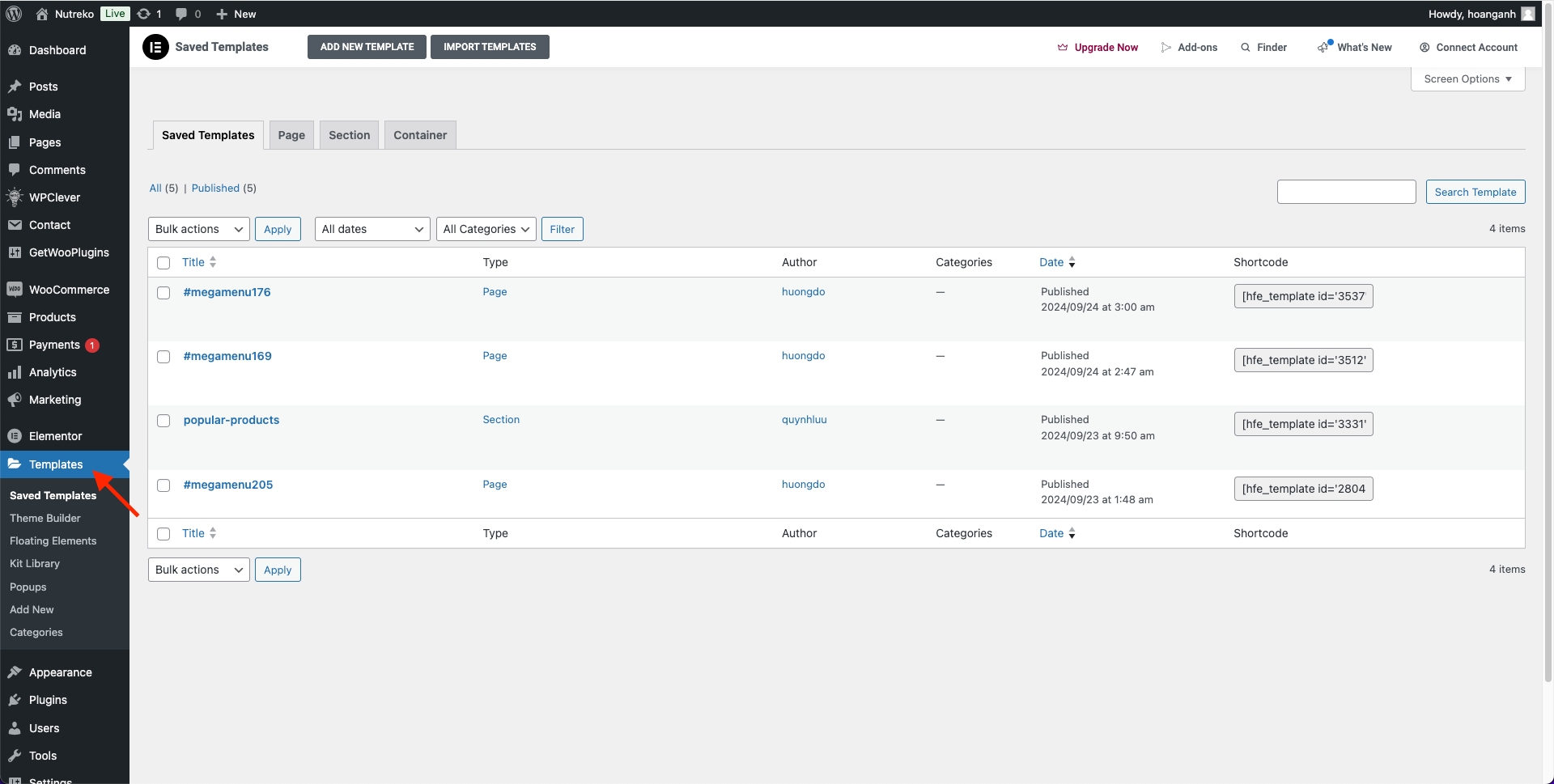
Step 2 - A popup window prompting to add a new template. Please enter the name of your template and click "Create Template".
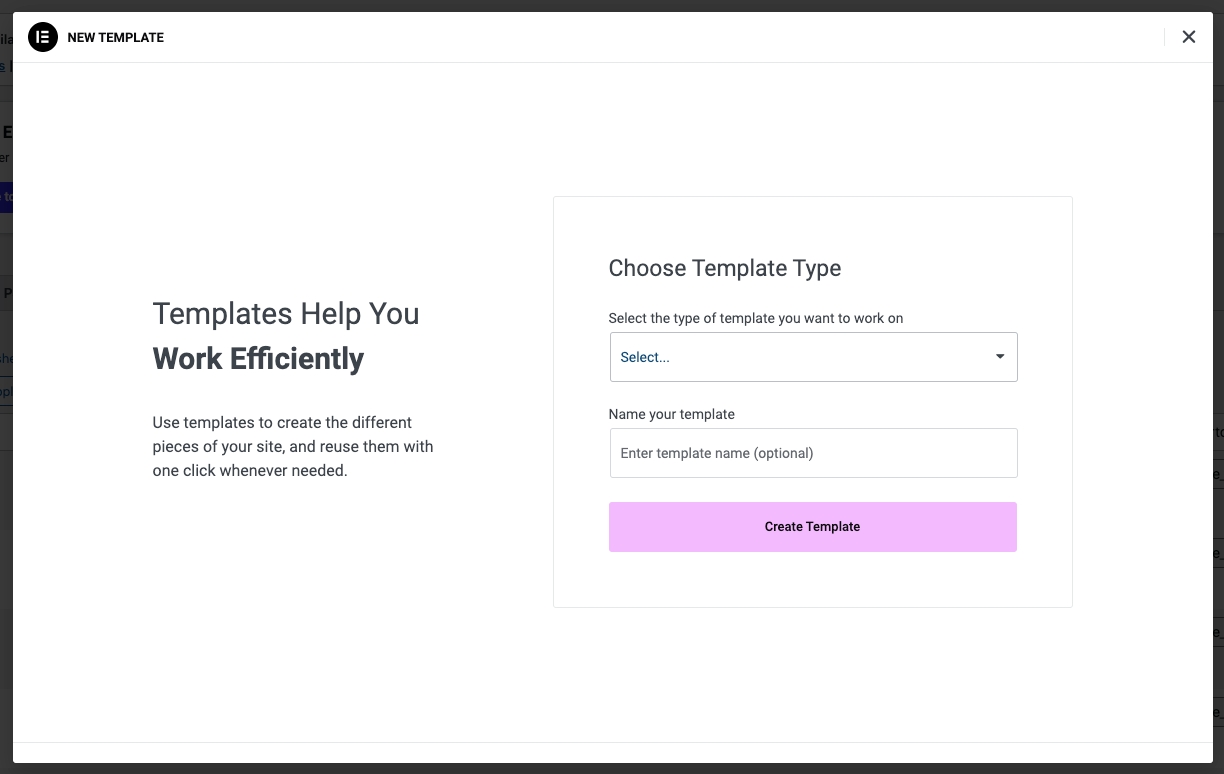
Step 3 - Use Elementor to build your template.
Step 4 - Drag or drop the element that you want to build your template style with the unlimited layout.
Step 5 - Go to the page and please click the button Add Template.
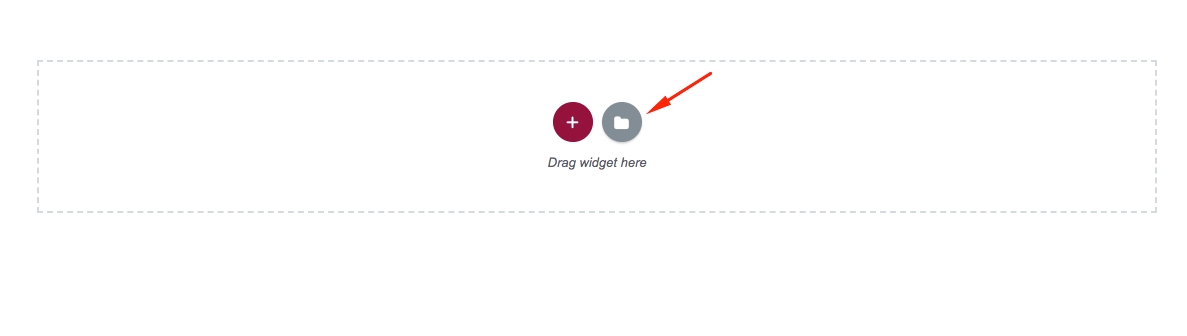
Step 6 - Choose the tab My Template and you can add the template that has been created to the page.
