Single Product
You can config single product here:
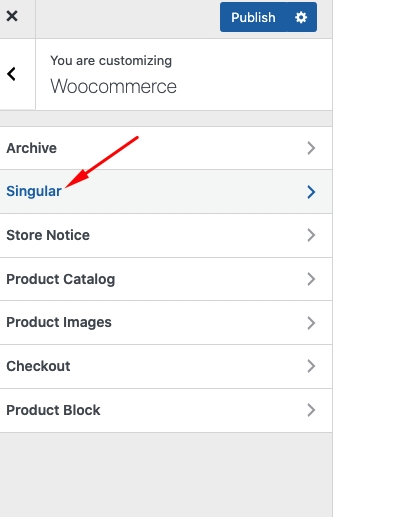

Schedule Sales with WooCommerce
In the WordPress admin go to Products and then click on one of your products

Scroll down to the Product Data tab and right next to the Sale Price click on the Schedule link
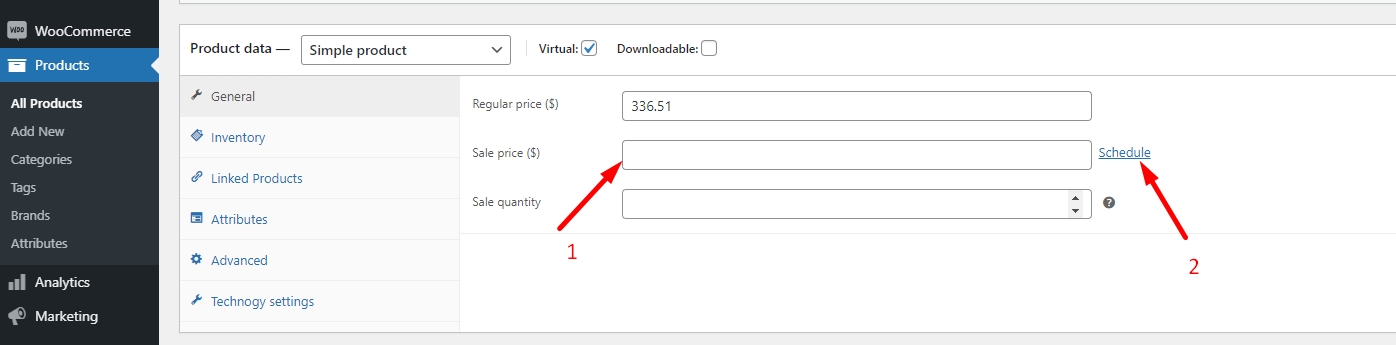
Click on the calendar icon to open a clickable calendar
Enter the sale price of your discounted product.
Go ahead and enter your dates.
Don't forget to press the Update button and then view your product on the front end.
How the Sale Date Works
The sale date is based on the time you have set for your site. That means that if someone is shopping in Bangkok which is 14 hours ahead of where I am (Denver) and it's still Thursday evening my time they won't see the sale.You can check the time zone set for your site under Settings > General > Timezone.
Last updated