Blog
1. Create the blog post
Step 1 - Log in to your WordPress Administration Panel (Dashboard).
Step 2 - Click the 'Posts' tab.
Step 3 - Click the 'Add New' sub-tab.

Step 5 - As needed, select a category, add tags, and fill in the meta setings below the editor.
Step 6 - Upload a featured image for your ost.
Step 7 - Select Post Format. You can create a blog post with a lot of Formats like link, galleries image ..... Select format on the Format box from in right sidebar.
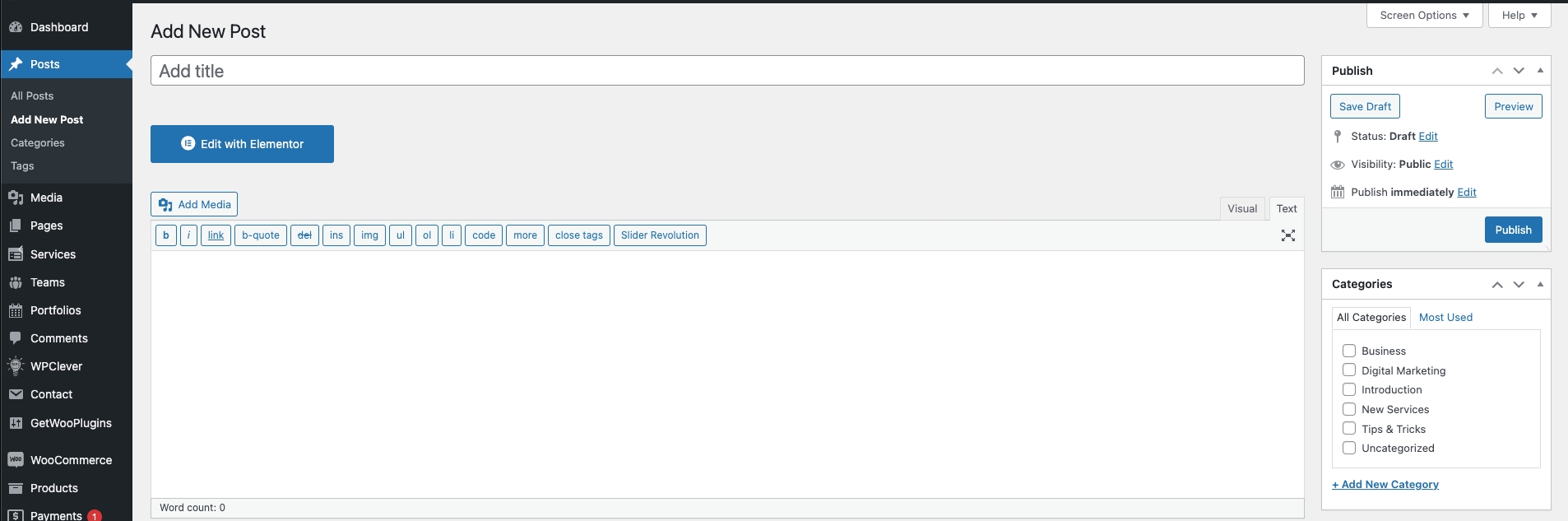

Step 8 - When your post is ready, click Publish.
Reference links : https://demo2.themelexus.com/interanio/a-showroom-at-moas-groups-new-headquarters-in-brazil/
https://demo2.themelexus.com/interanio/blog/
2. Create a Blog Page
Step 1 - Log in to your WordPress Administration Panel (Dashboard).
Step 2 - Click on Pages > Add New.

3. Post Grid widget in homepage


Last updated