Set up Menu
Main Menu
Step 1 - Login to the WordPress Dashboard.
Step 2 - From the 'Appearance' menu on the left-hand side of the Dashboard, select the 'Menus' option to bring up the Menu Editor.
Step 3 - Select Create a new menu at the top of the page.
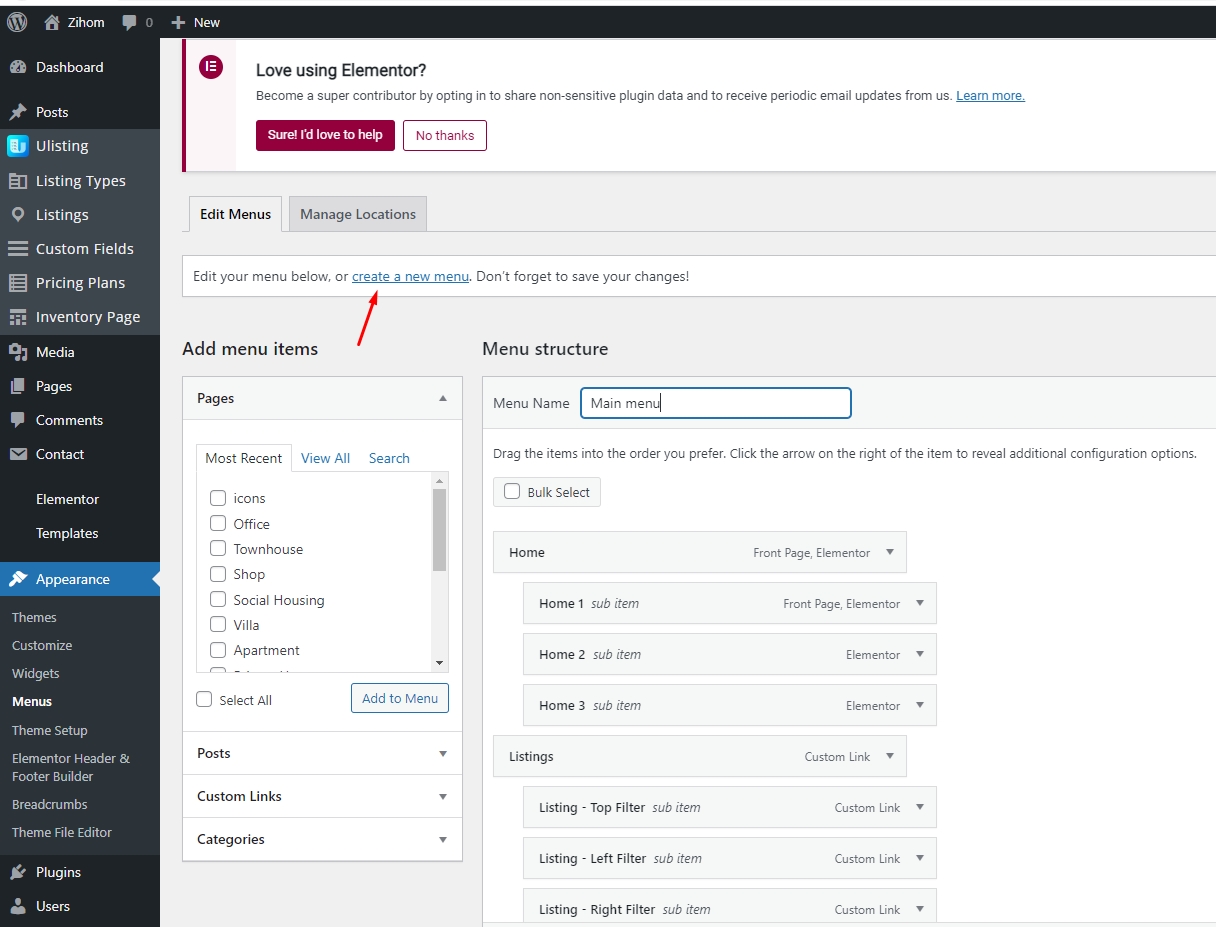
Step 4 - Enter a name for your new menu in the Menu Name box.
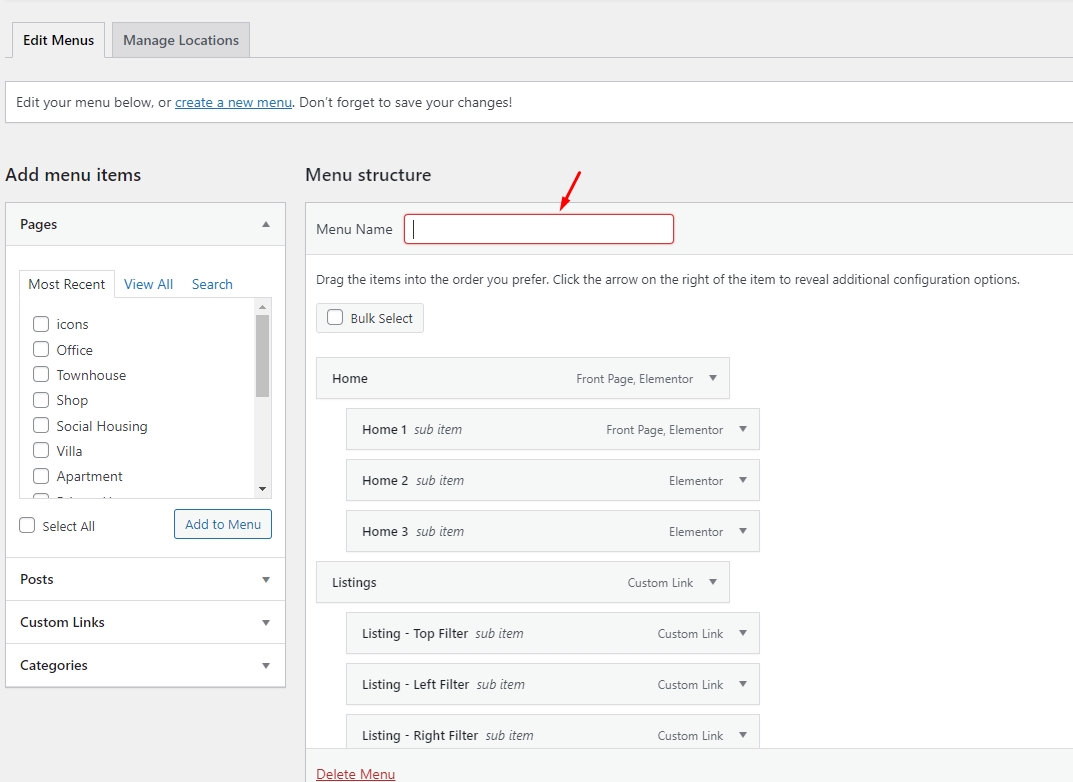
Step 5 - Click the Create Menu button. Your menu is now defined, and you can now add pages to it.
Step 6 - Select the Pages that you want to add by clicking the checkbox next to each Page's title.
Step 7 - Click the Add to Menu button located at the bottom of this pane to add your selection(s) to the menu that you created in the previous step.
Step 8 Fill information of menu that you want to display.

Step 9 - Assign each Theme Location with a menu. You can assign menus to multiple Theme Locations.

Step 10 - Click the Save Menu button once you've added all the menu items you want. Your custom menu has now been saved.
Menu Home will be displayed.

If you want to know more, please watch our video guide: "How to create Menu by Elementor "
Mega Menu
Step 1 - Navigate to manager Menu: Appearance > Menu.
Step 2 - Choose the Menu you want to show the Mega menu.
Step 3 - Click the button Mega to create the Mega menu for Item. So this Mega menu will show when you hover over the Item you choose to add Mega menu.

Step 4 - A popup window is displayed. You can settings it before building the content Mega menu.
Click the button Edit Megamenu Submenu to build the Mega menu.



Step 5 - Click Edit Megamenu Submenu then a new window will appear. You can build a Mega menu by Elementor. After finishing click Update and click.

Step 6 - Click Save Menu.

Last updated