Template
Step 1 - From admin Dashboard, navigate to Templates.
Step 2 - Click to Add New popup to require add new template is display, please input name your template and click Create Template.
Step 3 - Using Elementor backend editor Winwood then add element to your Template.
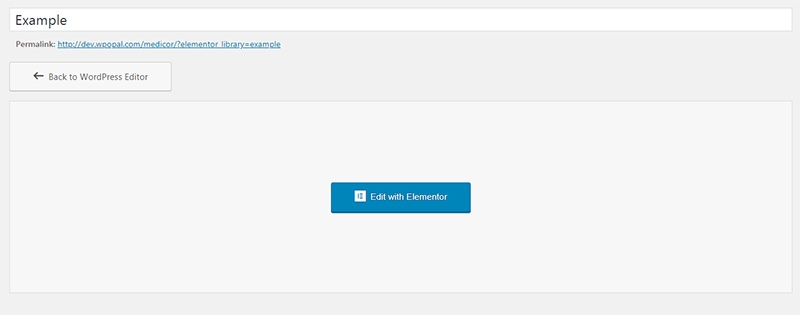

Step 5 - Go to page and please click button Add Template.

Step 6 - Choose tab My Template and you can add template that has created to page.

Last updated
Was this helpful?