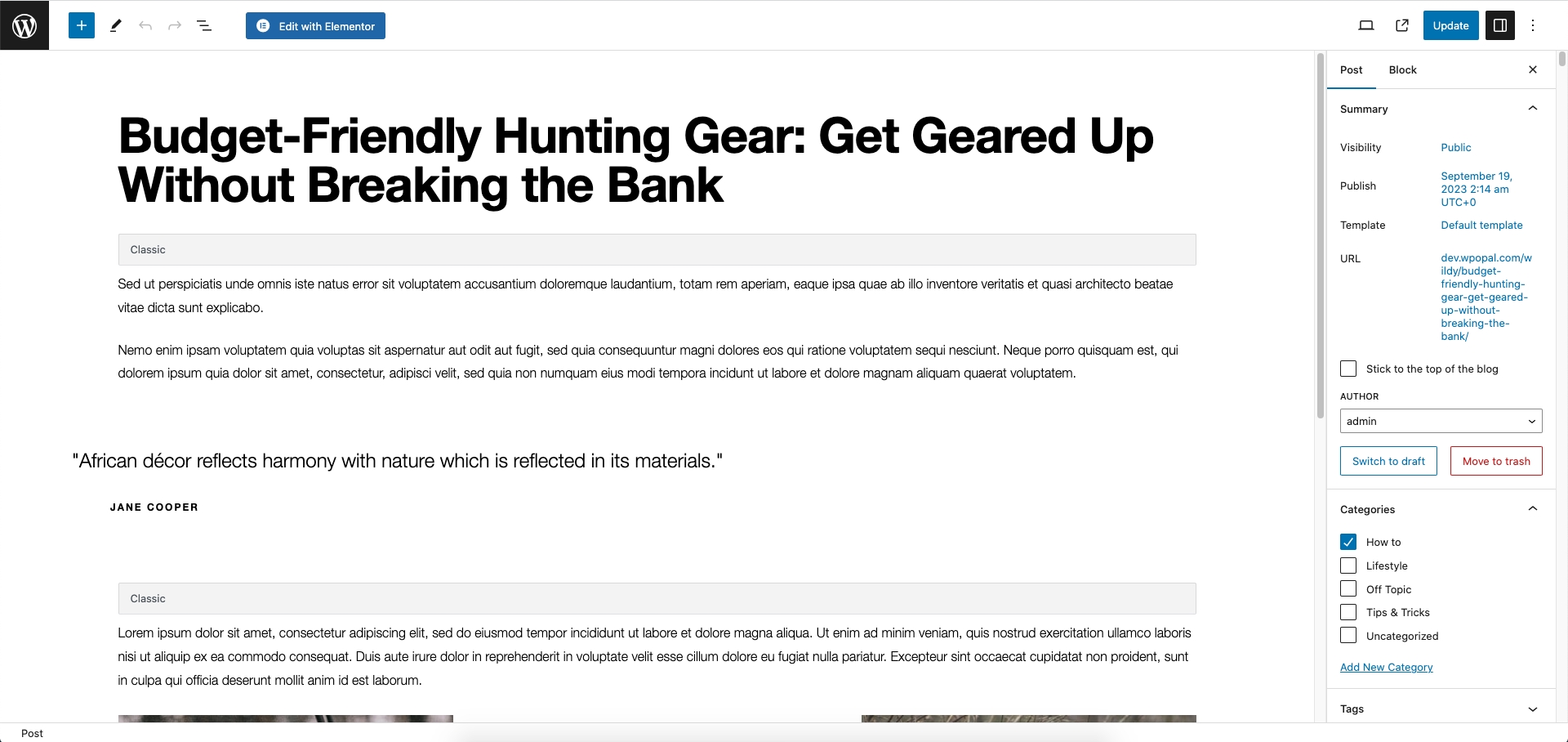Blog
Step 1 - Log in to your WordPress Administration Panel (Dashboard).
Step 2 - Click the 'Posts' tab.
Step 3 - Click the 'Add New' sub-tab.
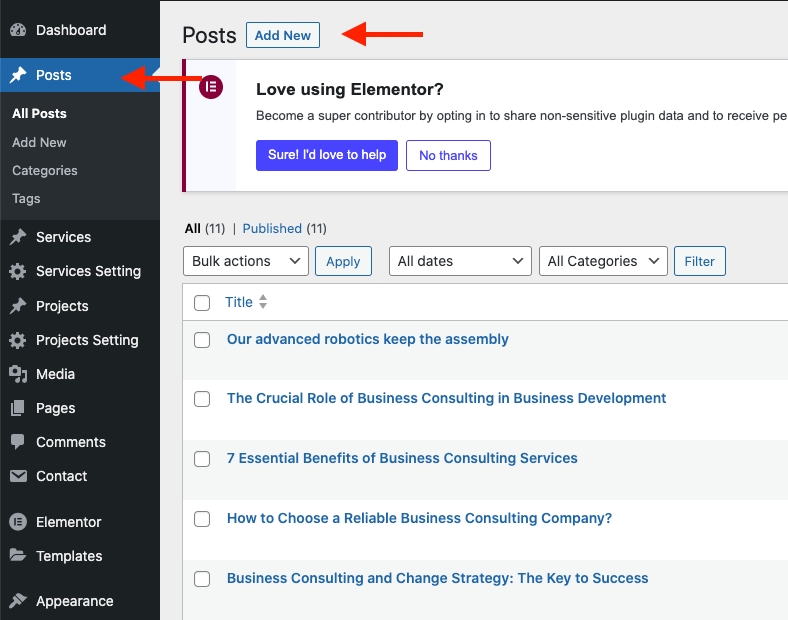
Step 4 - Start filling in the blanks: Enter your post title in the upper field, You can add content to the post by using Elementor to create.
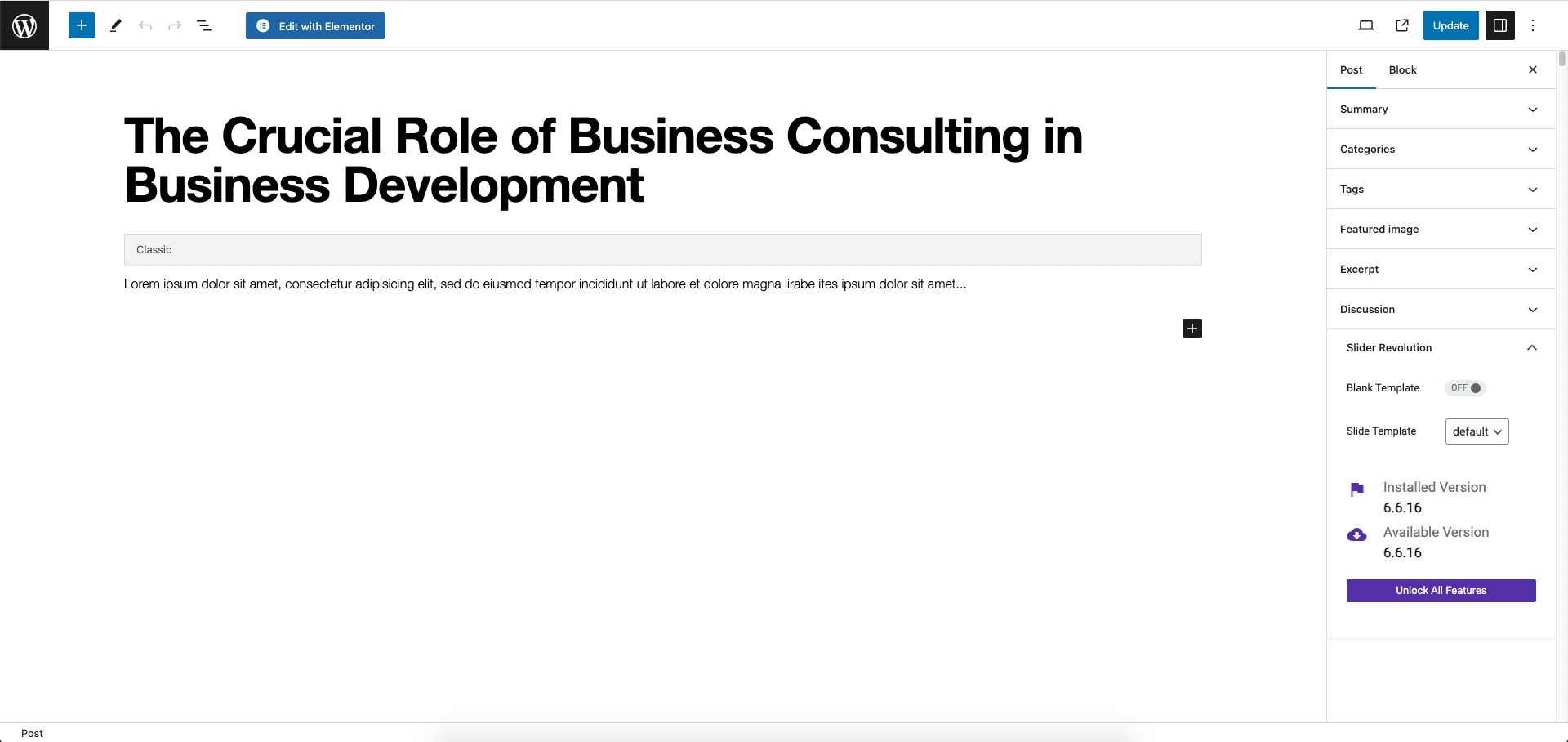
Step 5 - As needed, select a category, add tags, and fill in the meta settings below the editor.
Step 6 - Upload a featured image for your Post.
Step 7 - Select Post Format. You can create blog posts with a lot of Formats like links, galleries, images... Select format on the Format box from in right sidebar.
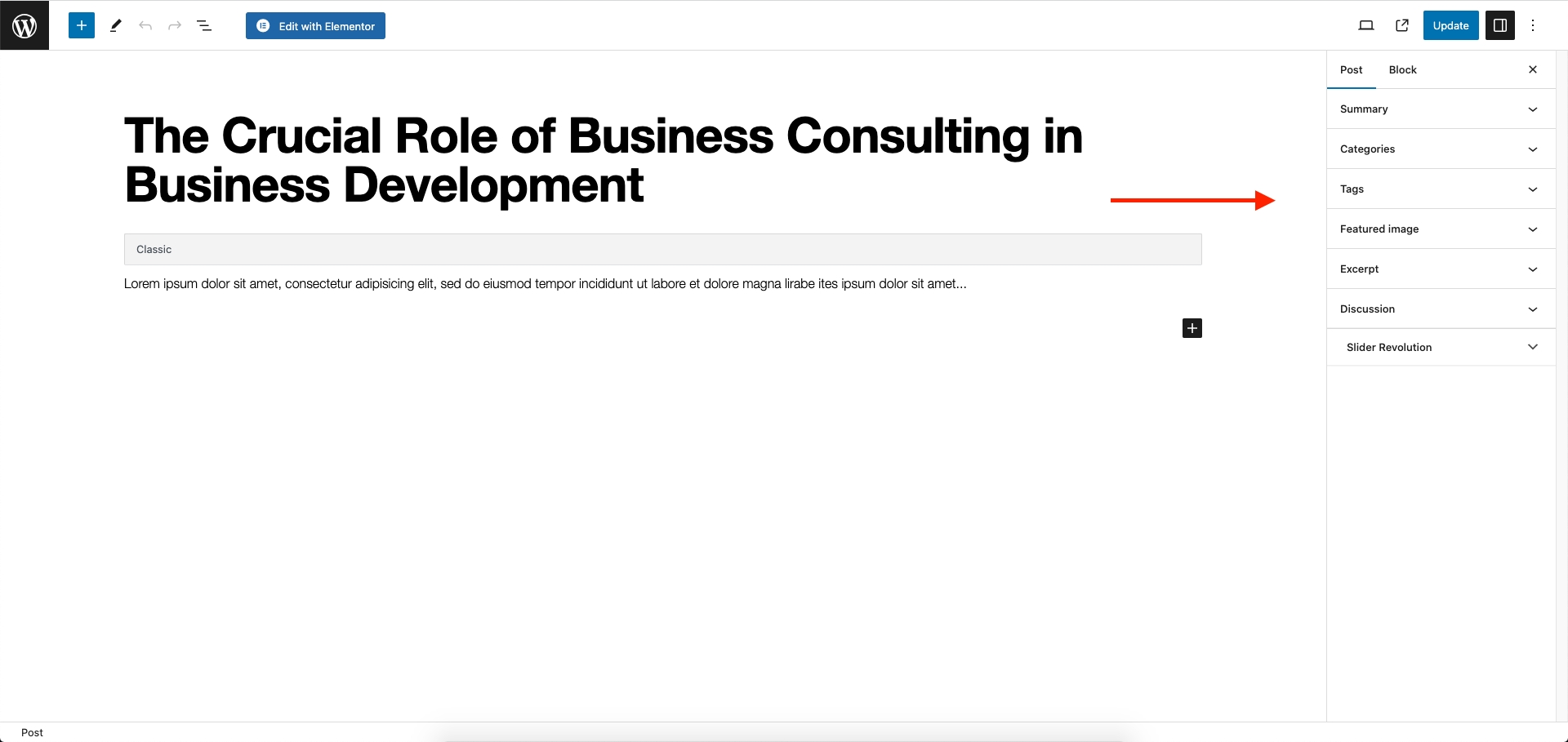
Step 9 - When your post is ready, click Publish.
Navigate to Posts → All Posts
You can see all the information in your blog post, add new, edit, or delete them.
Option 1. Create a Blog Page with Elementor
Step 1 - Log in to your WordPress Administration Panel (Dashboard).
Step 2 - Click on Posts > Add New.
Step 3 - Give your page a name then click on the Edit with Elementor button. (You need to have the Elementor plugin activated ).
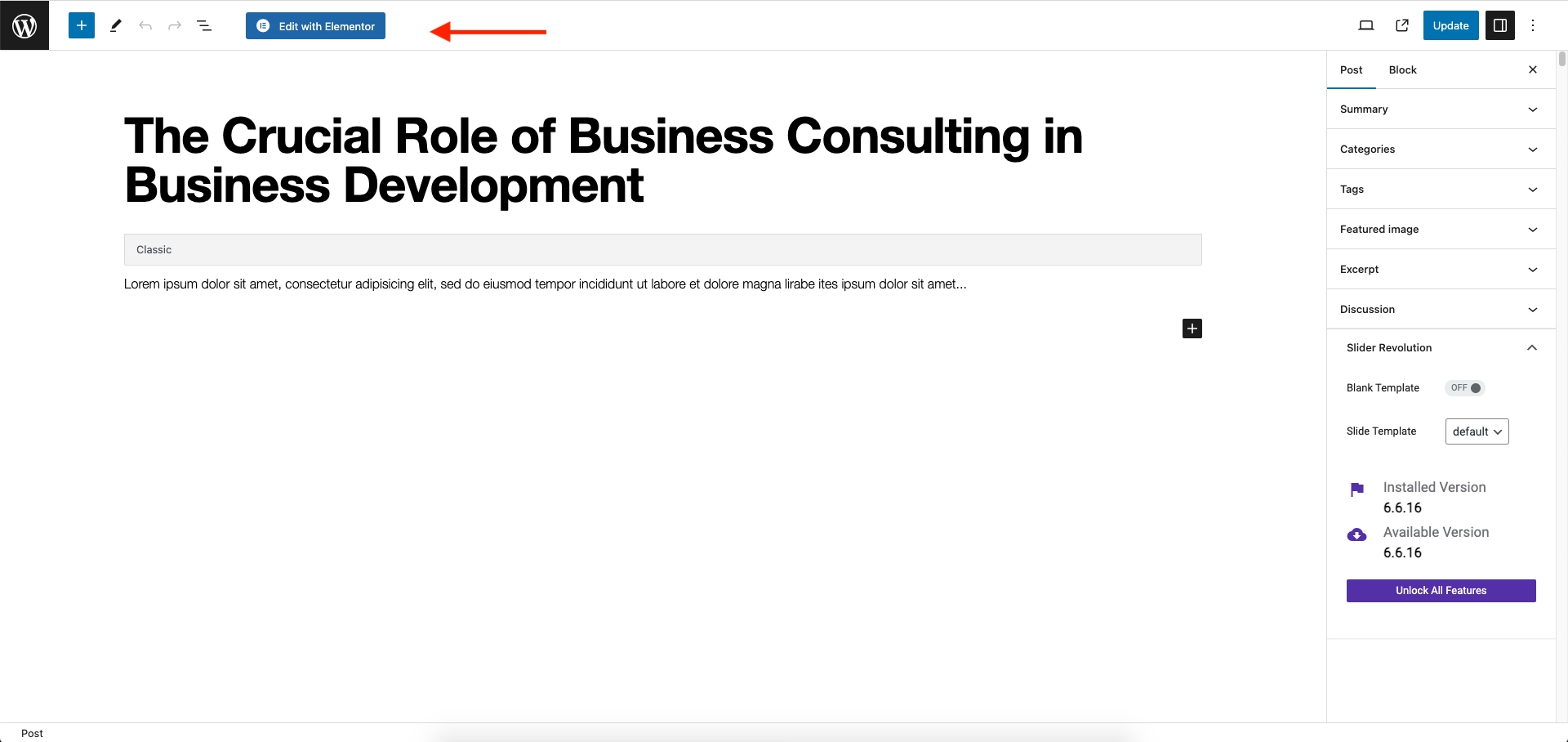
Step 5 - Drag and drop the Elementor widgets to create the blog page.
Option 2. Create a Blog Page with WordPress Editor
Step 1 - Log in to your WordPress Administration Panel (Dashboard).
Step 2 - Click on Post > Add New.
Step 3 - Give your page a name then fill the blank with a Heading, Paragraph, and Image.
Step 4 - Once you are done, click Update.