Set up Header
Step 1 - Go to WordPress Dashboard -> Appearance -> Header & Footer Builder -> Add new -> Edit with Elementor
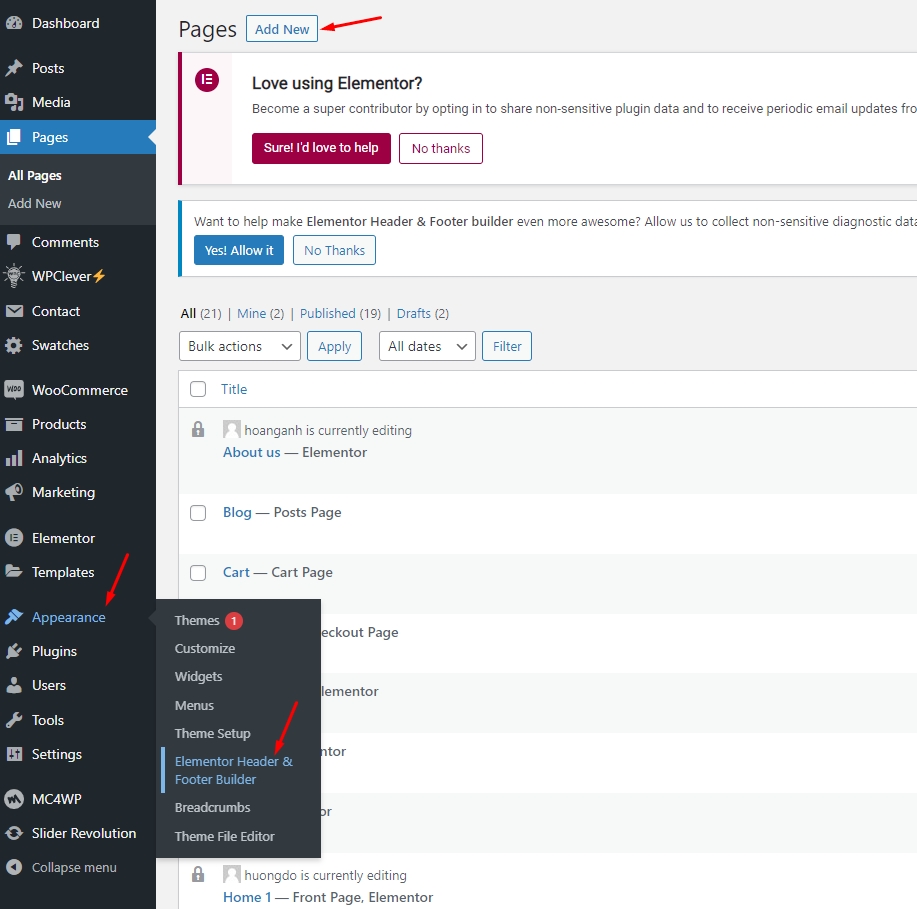
By bringing the power of the Elementor editor to the header/footer areas, you can design them any way you like, full-width included, and be able to complete projects faster than ever. You can also save header and footer templates, and reuse them on any other project.
If you are beating yourself up right now for all the hours you lost in the past over your header design, we share your feelings. From now on, with the help of Theme Builder, things are going to be much faster. Learn How To Build Headers
Step 2 - Click ‘Add New Template’ and choose ‘Header’
Step 3 - Name your header template and click ‘Publish’
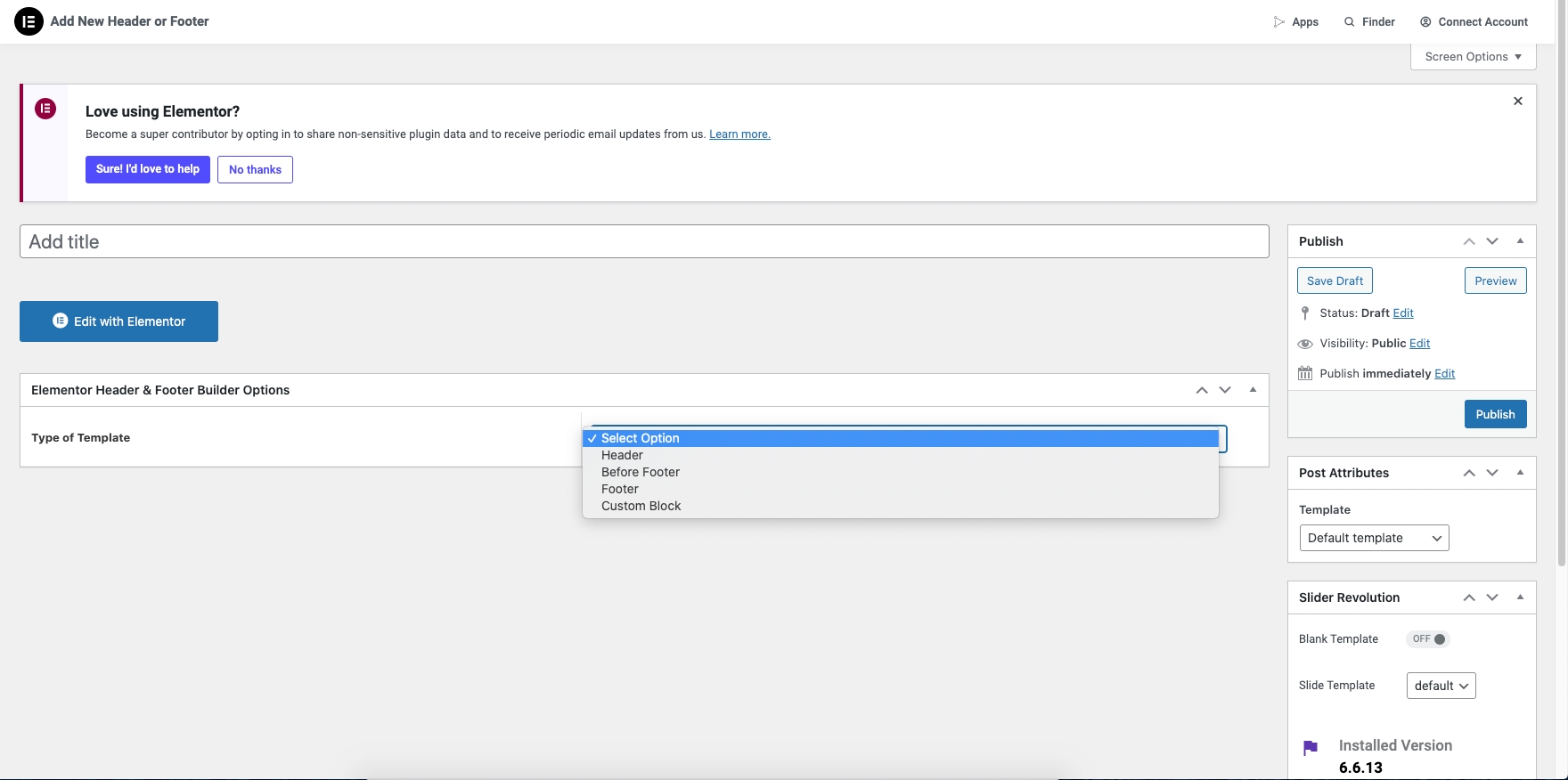
Step 4 - Header Group

Step 5 - Menu

Step 6 - Edit the "Logo" for the shop

Step 7 - Search Parts

Step 8 - Button Menu

Step 9 - Search Form

Step 10 - Icon List

Step 11 - Icon Box

Step 12 - Language switcher and Currency

Step 13 - Once you have made the needed changes to the header design, click ‘Update’, and choose where to Display Conditions.
Step 14 - Set the conditions that determine where your Header is. For example, choose 'Entire Site' to display the header across your site.
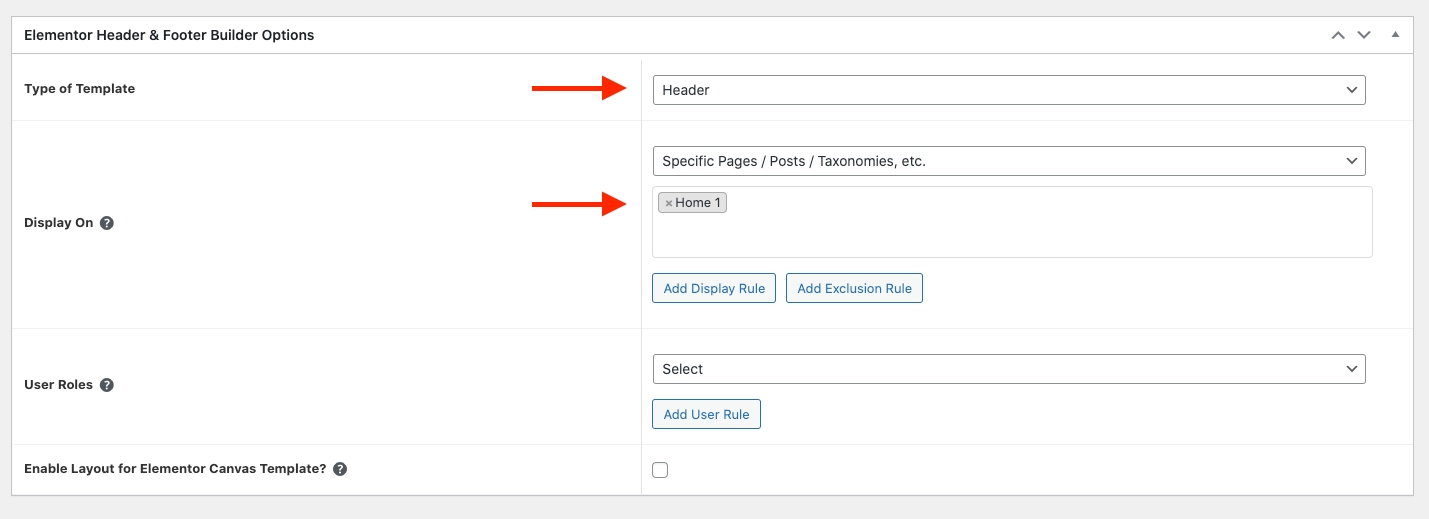
Step 15 - Click "Save and Close"
Last updated