Mega menu
Step 1 - Navigate to manager Menu: Appearance > Menu.
Step 2 - Choose Menu you want to show the Mega menu.
Step 3 - Click the button Mega to create the Mega menu for Item. So this Mega menu will show when you hover over the Item you choose to ad Mega menu.

Step 4 - A popup window is displayed. You can settings it before building content Mega menu.
Click the button Edit Megamenu Submenu to build the Mega menu.
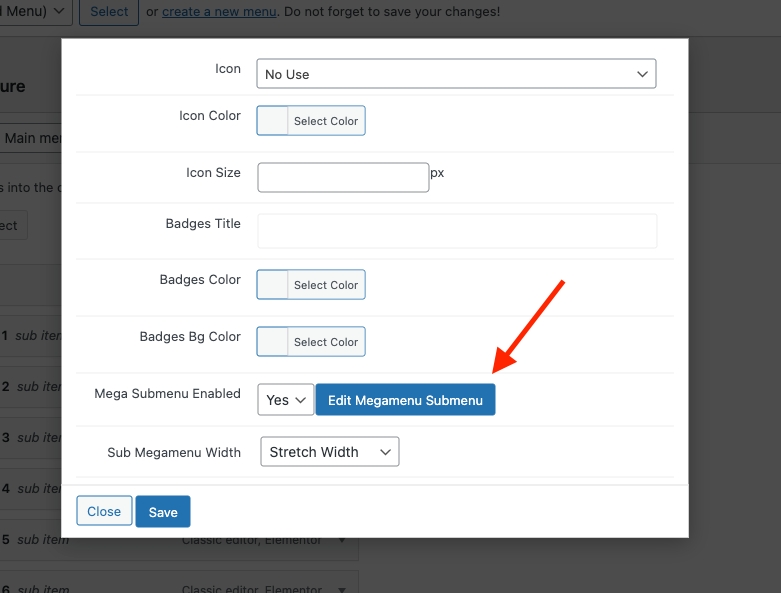
Set Width for Mega menu.

Note: Edits must be saved before you click Edit Megamenu Submenu to save your settings.
Step 5 - Click Edit Megamenu Submenu then a new window will appear. You can build a Mega menu by Elementor. After finishing click Update and click.

Step 6 - Click Save Menu.

Last updated