Set up Footer
Go to UAE > Header & Footer Builder > Add new
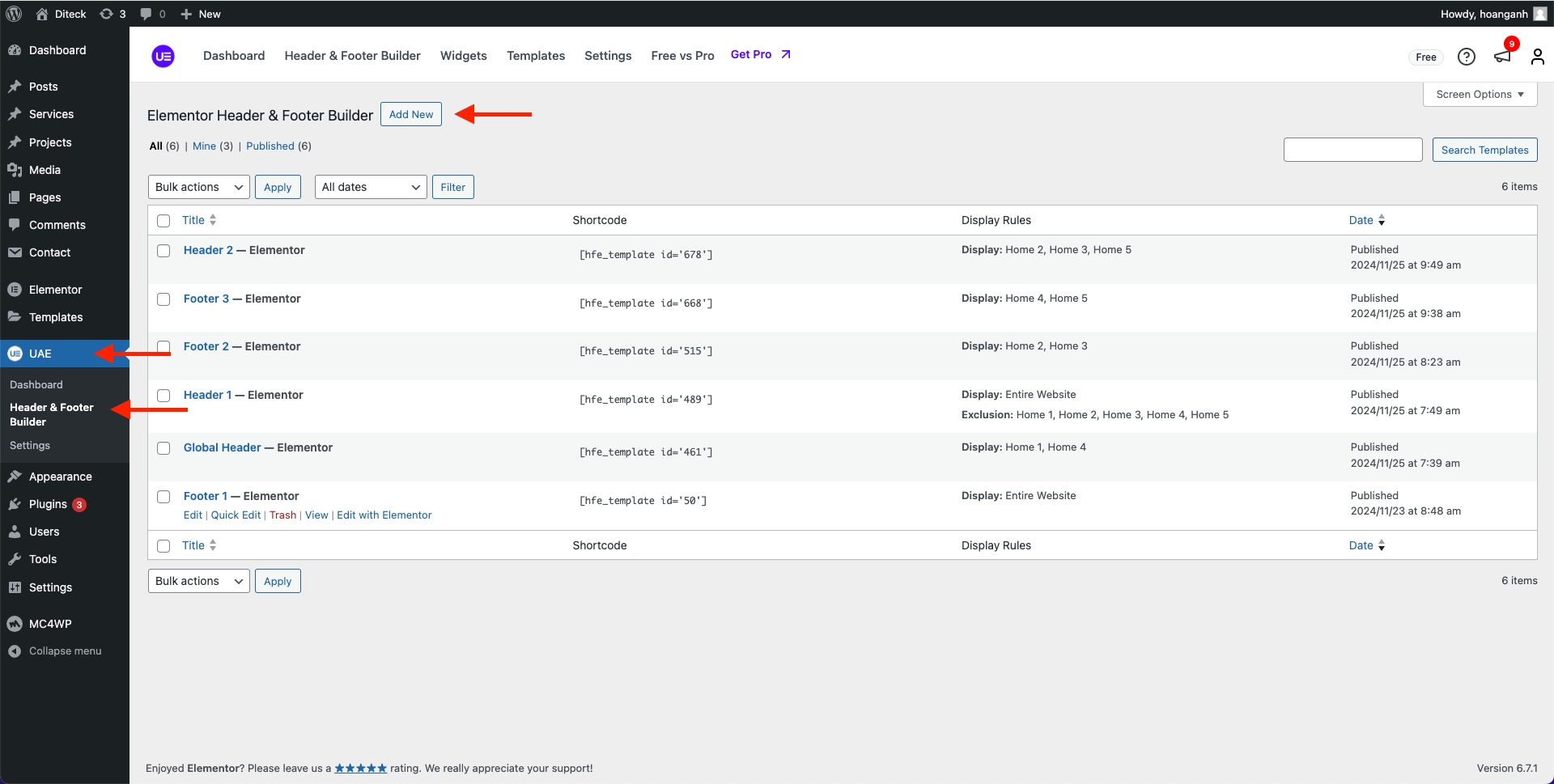
Add Title > Type of template > Footer > Edit with Elementor.
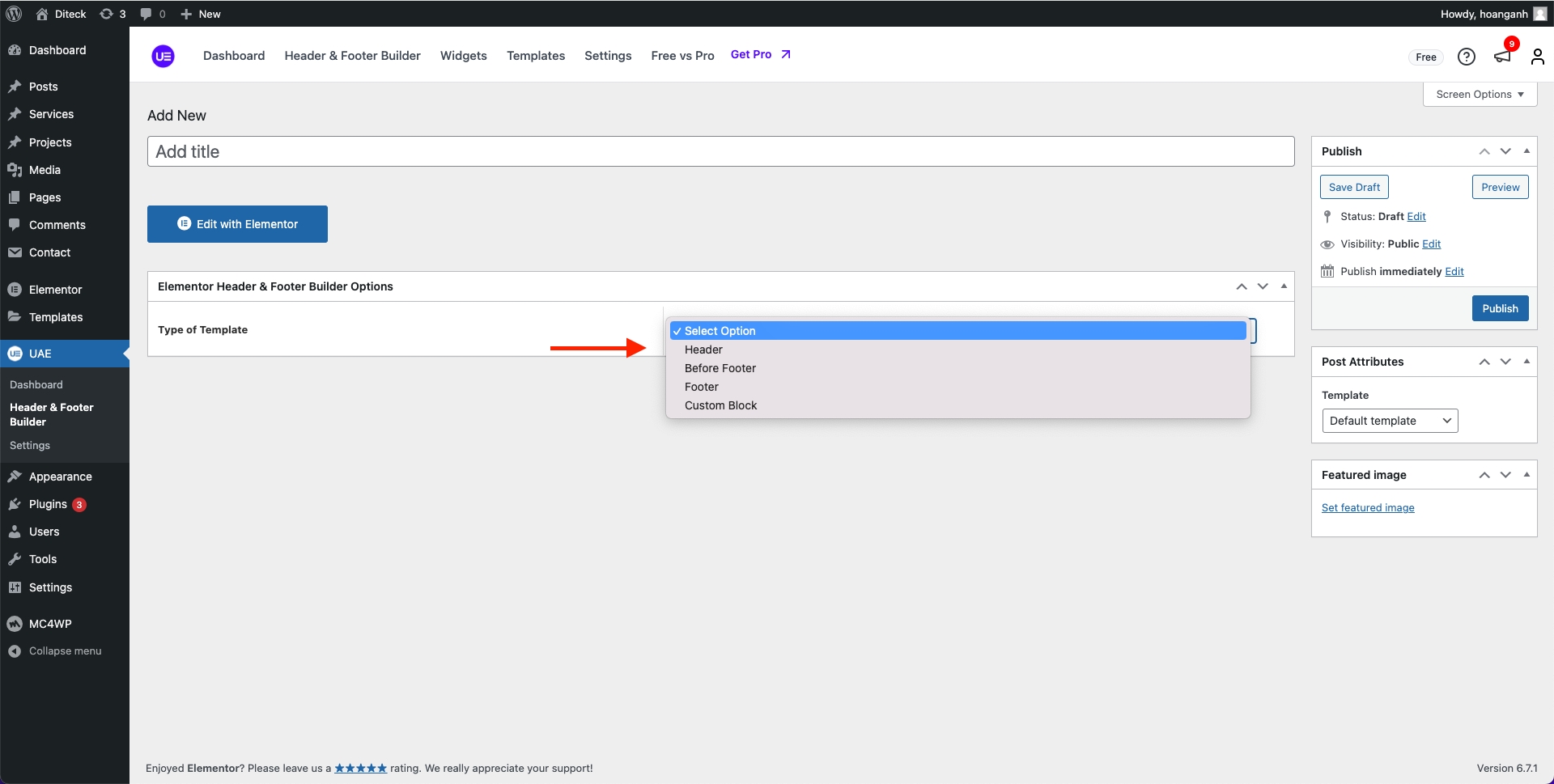
By bringing the power of the Elementor editor to the header/footer areas, you can design them any way you like, full-width included, and be able to complete projects faster than ever. You can also save header and footer templates, and reuse them on any other project.
If you are beating yourself up right now for all the hours you lost in the past over your Footer design, we share your feelings. From now on, with the help of Theme Builder, things are going to be much faster. Learn How To Build Footer
Choose a Footer Block and Insert it. Alternatively, you can design your own.

After you’ve finished designing, click Publish.
How are Conditions Displayed?
Choose the tab Header & Footer Builder and you can add the template that has been created to the page.

Edit the display of your Header & Footer Builder Template that can add the created template to the page.
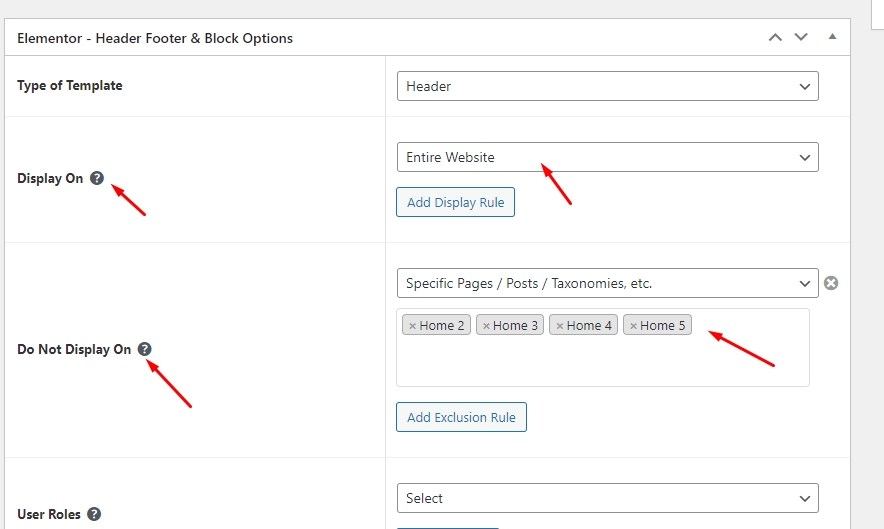
Last updated